Login to zonsbank.com.

From the accounts page, choose comma separated(.csv) in the drop down box, then click download.
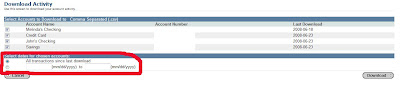 I always choose to manually enter dates, because usually there are transactions in limbo, meaning they have been posted to the bank, but not finalized. These transactions do not get downloaded until they are finalized. When downloading all transactions since the last download, the transactions that were in limbo last time will not be included in the new download. So I always just enter a date a few days before the last downloaded date(shown to the right in the table above). In the above example, I would enter 06/15/2008 - 06/28/2008(or the current date).
I always choose to manually enter dates, because usually there are transactions in limbo, meaning they have been posted to the bank, but not finalized. These transactions do not get downloaded until they are finalized. When downloading all transactions since the last download, the transactions that were in limbo last time will not be included in the new download. So I always just enter a date a few days before the last downloaded date(shown to the right in the table above). In the above example, I would enter 06/15/2008 - 06/28/2008(or the current date).You may notice that these accounts all have nice names, you can change the names of your accounts by going to prefs(at the top right)->change account preferences, and changing the nicknames of your accounts. If you have already imported some transactions, be aware that the budget program will not recognize the accounts as being the same when you change the name, and so duplicate transactions can be created when doing an import after the name change. These duplicates can easily be deleted after the import.
Make sure that you can find the file after it is downloaded.
Now login to zBudget. On the left side of the screen, click on "Import Expenses".
[todo: screenshot]
Make sure that the correct format for the downloaded file is chosen, the click browse to find the file you downloaded. It will likely be named download.csv, download(2).csv or higher numbers if you have downloaded more times. The most recent is probably the file with the highest number. Click import.
[todo: screenshot]
You will see a screen listing the most recent transactions in your account. Use the drop down boxes to set a category, then click done. You will have a chance to do further editing if needed.

2 comments:
so is it really online? your program is up and running?
yes! if you want to use it, I can send you the information.(Amanda, I just sent it to you)
Post a Comment